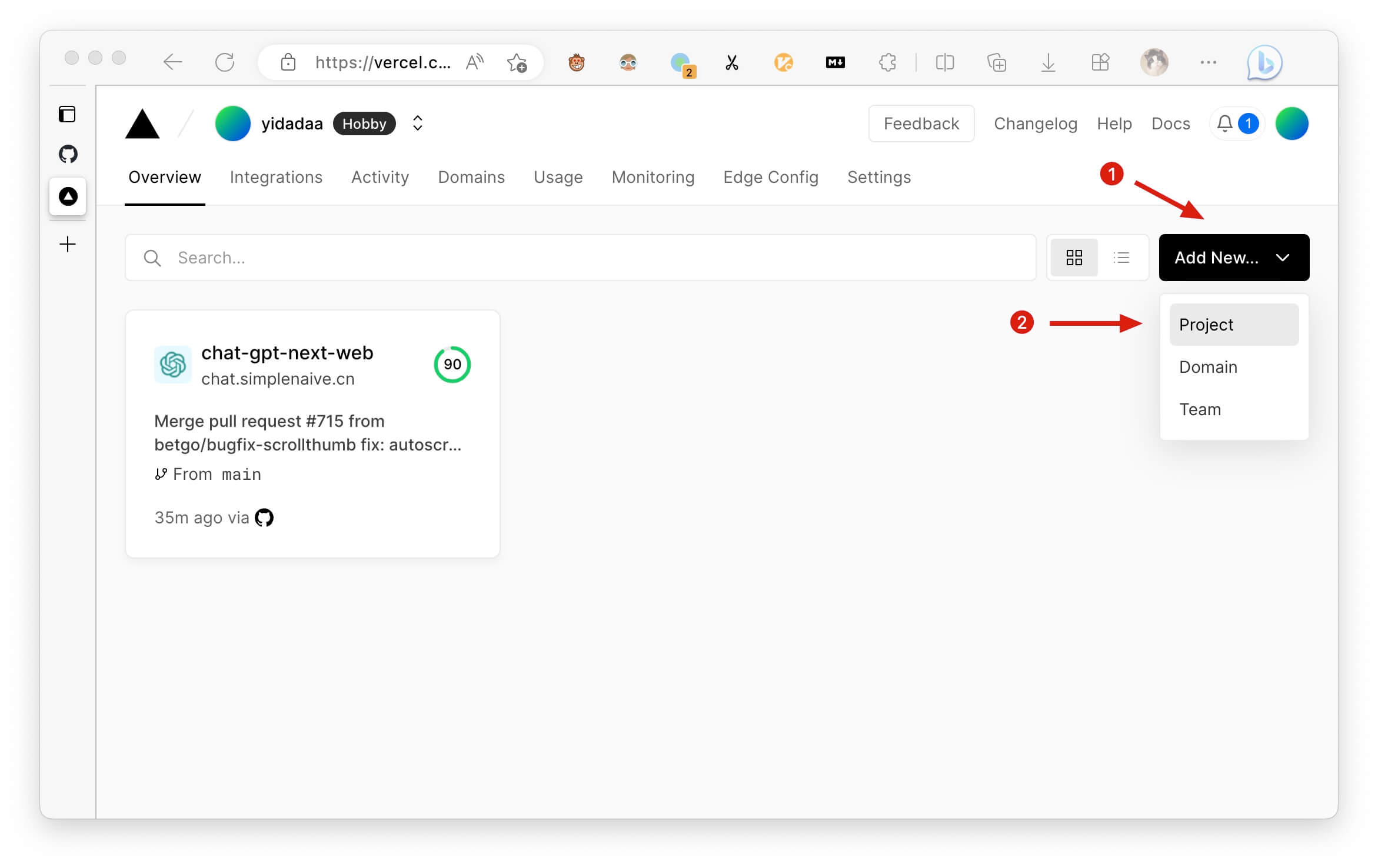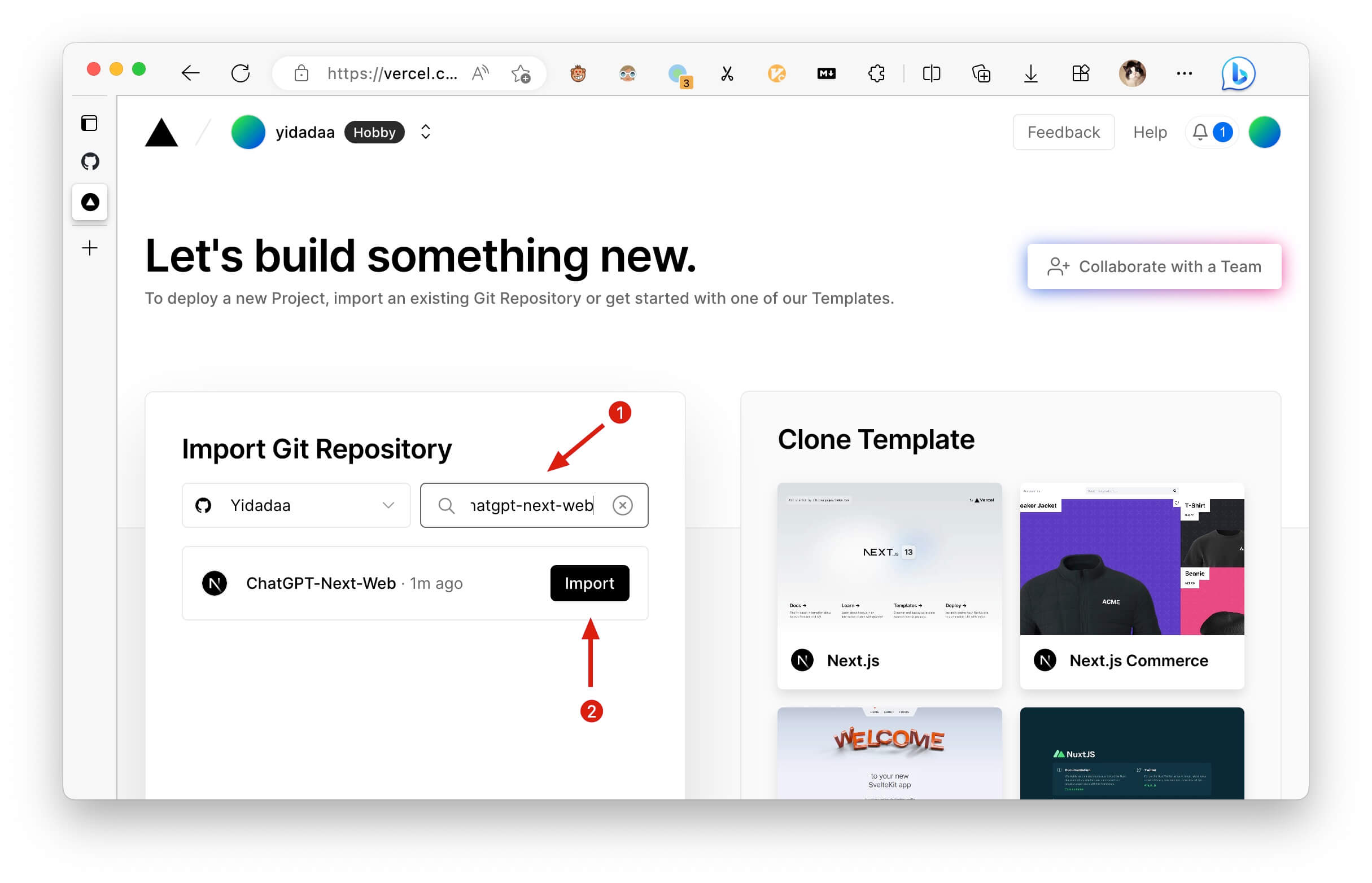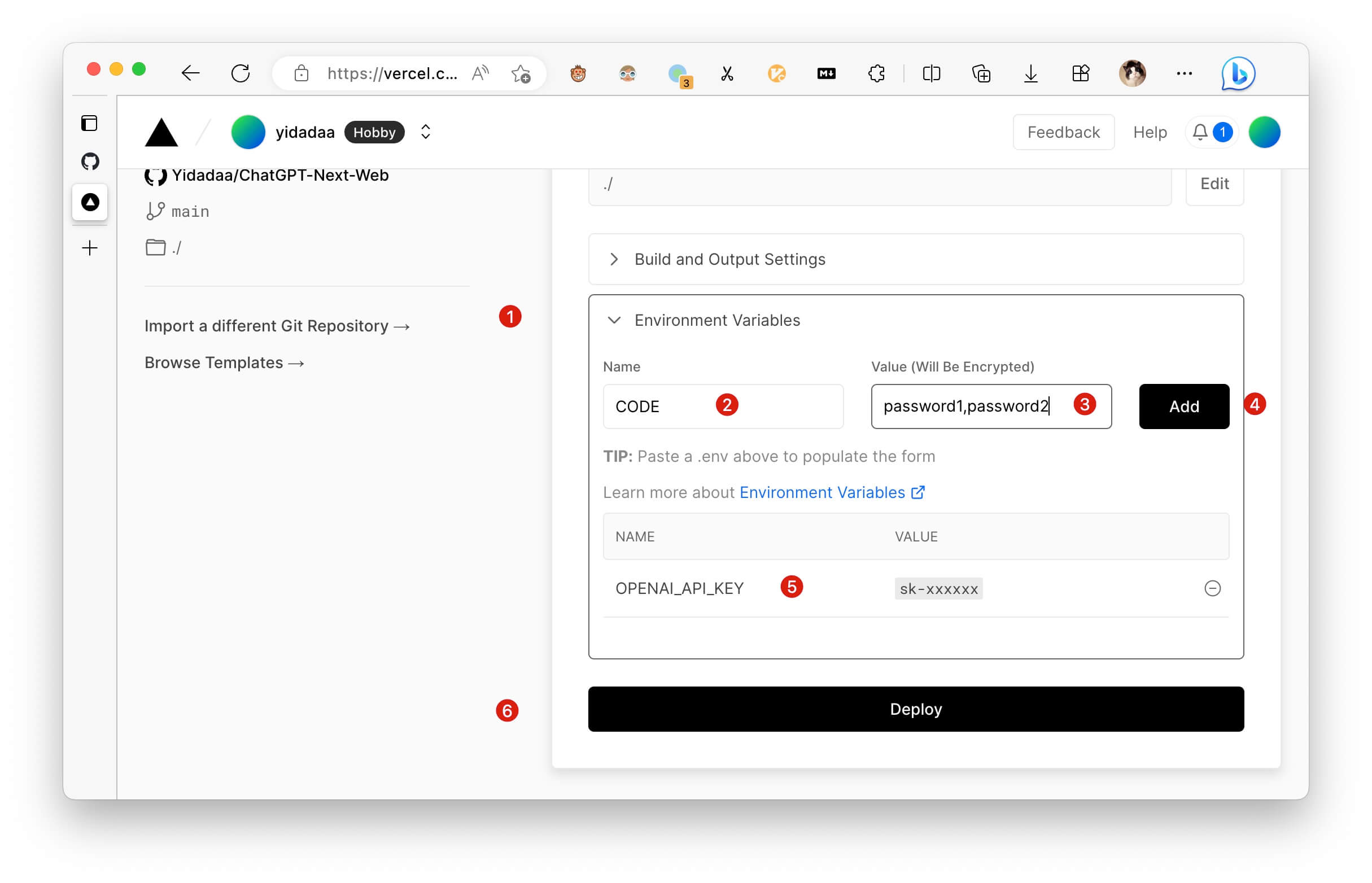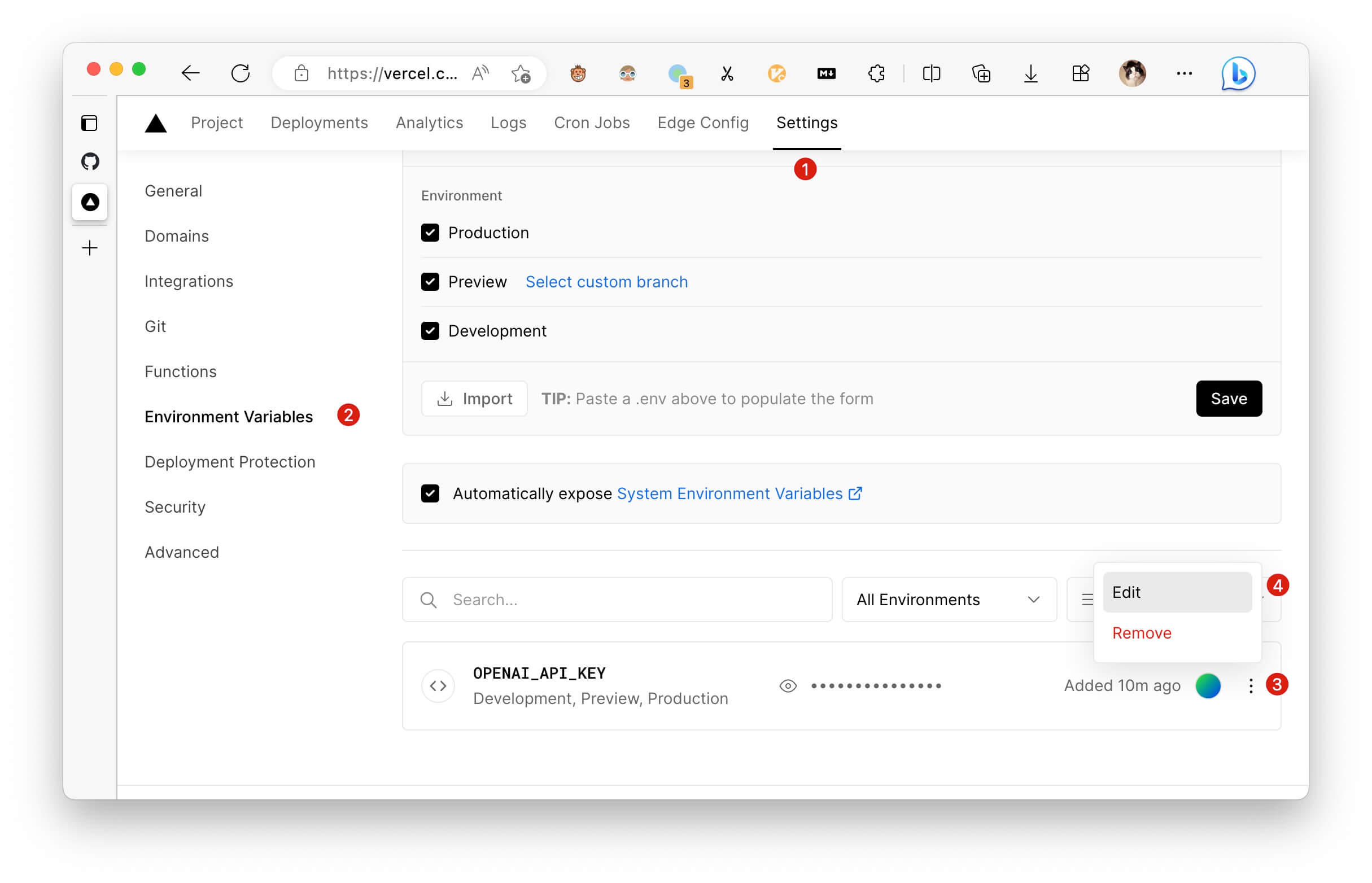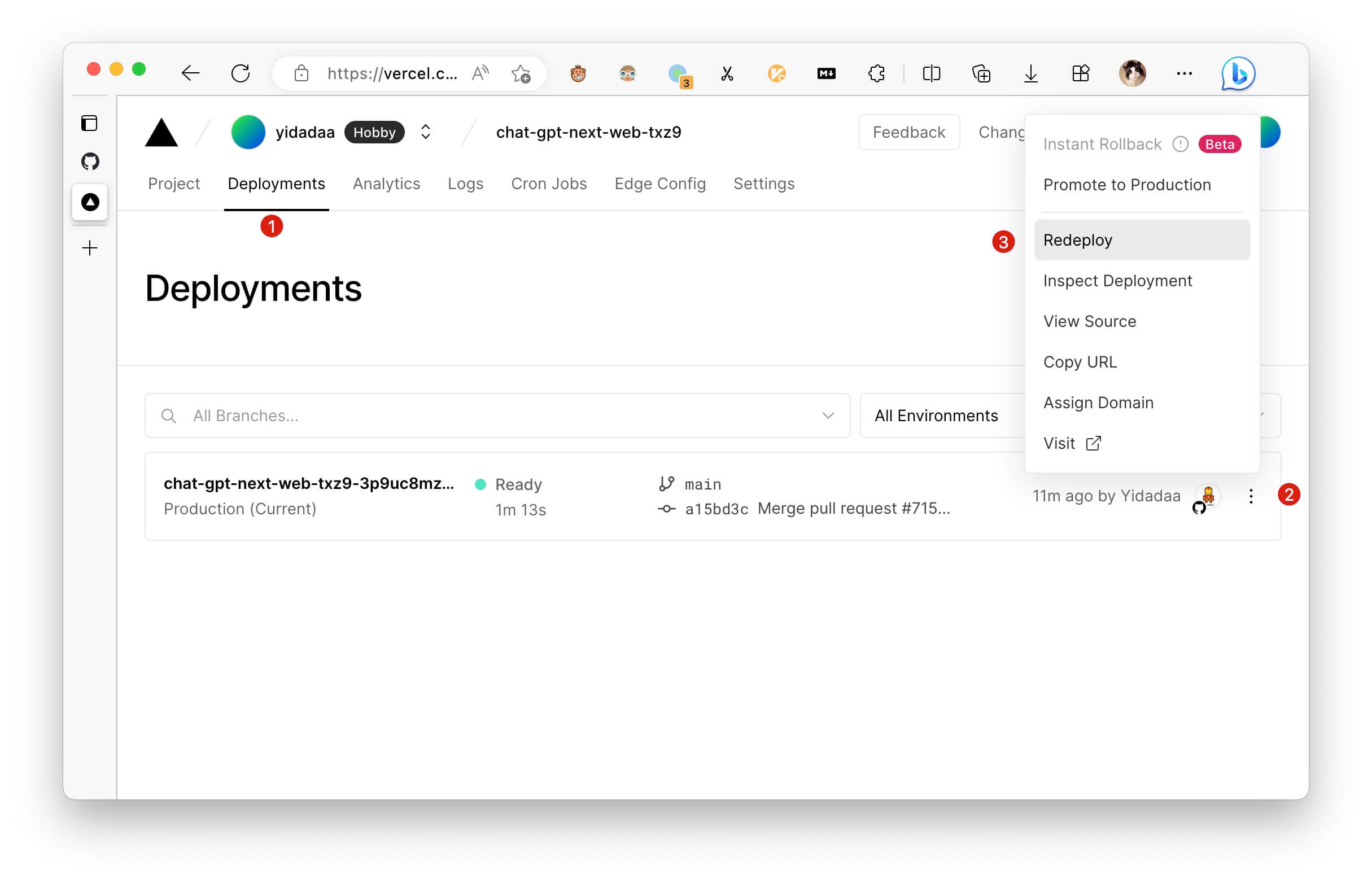mirror of
https://github.com/ChatGPTNextWeb/ChatGPT-Next-Web.git
synced 2025-10-01 15:46:39 +08:00
1.9 KiB
1.9 KiB
Vercel Usage Instructions
How to Create a New Project
After forking this project from Github, you need to create a new Vercel project in Vercel to redeploy it. Follow these steps:
- Go to the Vercel console homepage;
- Click "Add New";
- Select "Project".
- In Import Git Repository, search for chatgpt-next-web;
- Select the newly forked project and click Import.
- On the project configuration page, click Environment Variables to start configuring environment variables;
- Add environment variables named OPENAI_API_KEY and CODE (access password);
- Fill in the corresponding values for the environment variables;
- Click Add to confirm adding the environment variables;
- Make sure you've added OPENAI_API_KEY, otherwise it won't work;
- Click Deploy, complete the creation, and wait patiently for about 5 minutes for deployment to complete.
How to Add a Custom Domain
[TODO]
How to Change Environment Variables
- Go to the Vercel project internal console and click the Settings button at the top;
- Click Environment Variables on the left;
- Click the button on the right of an existing entry;
- Select Edit to make changes, then save.
⚠️️ Note: Every time you modify environment variables, you need to redeploy the project to make the changes take effect!
How to Redeploy
- Go to the Vercel project internal console and click the Deployments button at the top;
- Select the button on the right of the topmost item in the list;
- Click Redeploy to start redeployment.